Zoho CRM Applications
Most businesses use Excel spreadsheets to build applications and automate various business calculations. Sales quoting, ROI calculators, product configurators, rules engines are only few examples of such applications. With our Zoho CRM integration, you can utilize the user interface and additional features of an existing Designer application created on SpreadsheetWeb. For this integration, you need a Zoho CRM account and a SpreadsheetWeb account.
Please note that you need to add a Push Data from Frame event into the Action Button for SpreadsheetWeb to save data into Zoho properties.
If you are just evaluating, you can signup for a free 14-day SpreadsheetWeb trial account here. Let’s get started.
1. Install SpreadsheetWeb Apps from Zoho Marketplace
Log into your Zoho account. Search and install “SpreadsheetWeb Apps” from the apps marketplace. Click Authorize when prompted. SpreadsheetWeb button will be added to the selected board.
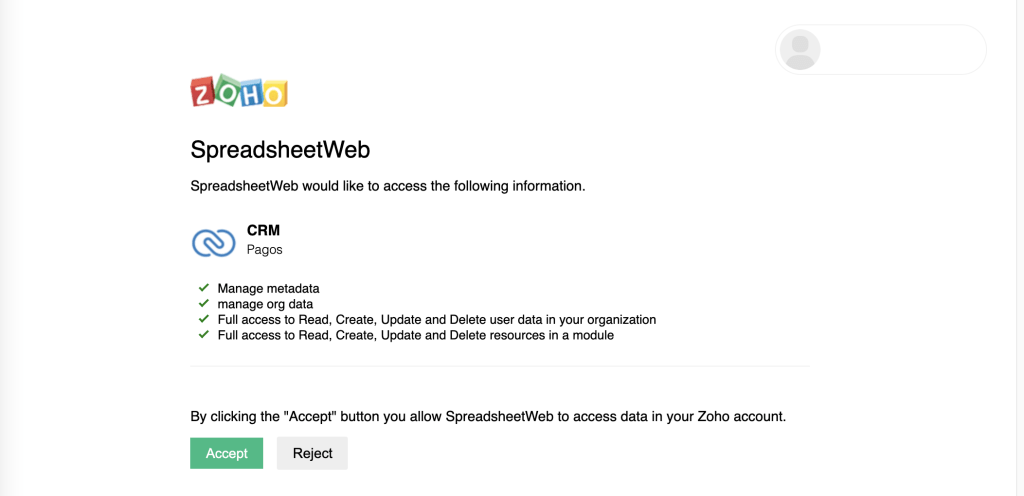
2. Embed your SpreadsheetWeb application into Zoho
Click the name of a contact and click the SpreadsheetWeb button on the top menu. This will load the applications list.
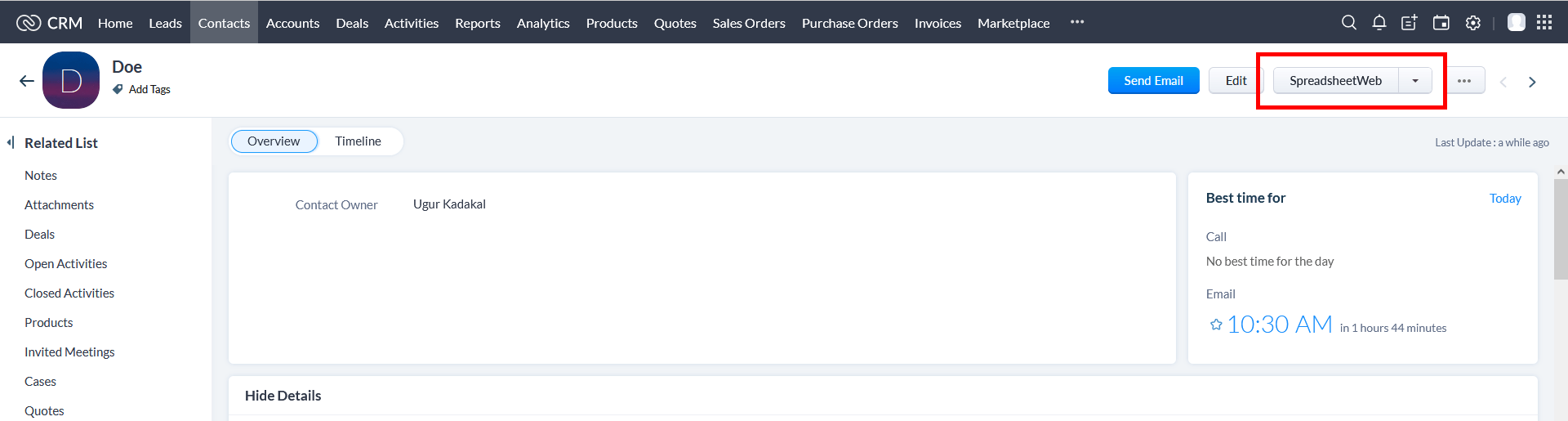
Press Add New Application button to create your first application. Enter the name for your application. Then, copy and paste the Application Link and Application Identifier fields from the SpreadsheetWeb Control Panel. This is how the application will match Zoho properties to the Excel file running on SpreadsheetWeb.

You can find the Application Link and Application Identifier by pressing the blue Edit Application button on the Control Panel if you have a paid SpreadsheetWeb account.
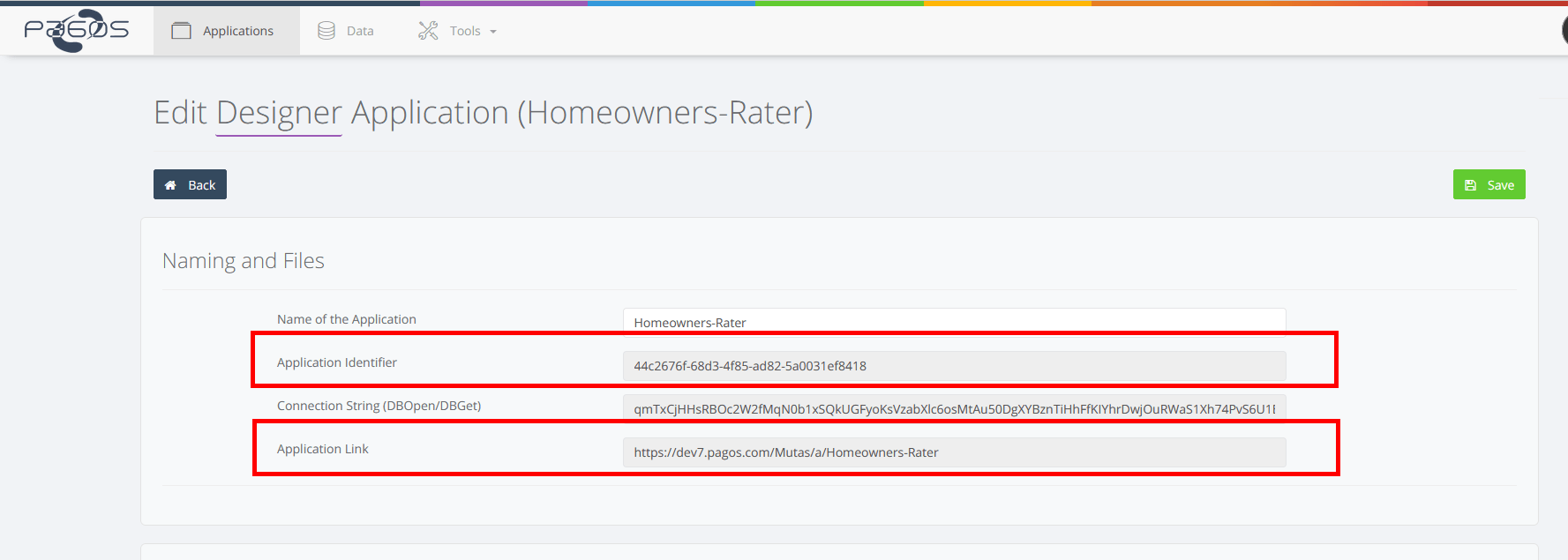
If you have a trial account, you can find the Application Identifier from the screenshot below. Make sure your application is published and copy its published link as Application Link.

The next step is to add inputs and outputs and map them to the web application. Press Add New Input and enter a name as Zoho property. This is the name that will appear in your application. Enter the input name from your SpreadsheetWeb application as SpreadsheetWeb Name. If you want to store any input or output data in Zoho or want to pull any input data directly from the contact details, add new fields into Zoho properties. The system will automatically load any existing data under matching columns in the application.
Once you are done entering inputs, press Add New Output button. Enter a Zoho Name. As SpreadsheetWeb name, make sure to enter that formula cell’s name i.e. cost, or its cell reference Input!B7. Finally, press Save to finish the application configuration.
If your Zoho contact and SpreadsheetWeb application have the same field labels, you can use the Auto-Populate button to automatically map all matching inputs and outputs.
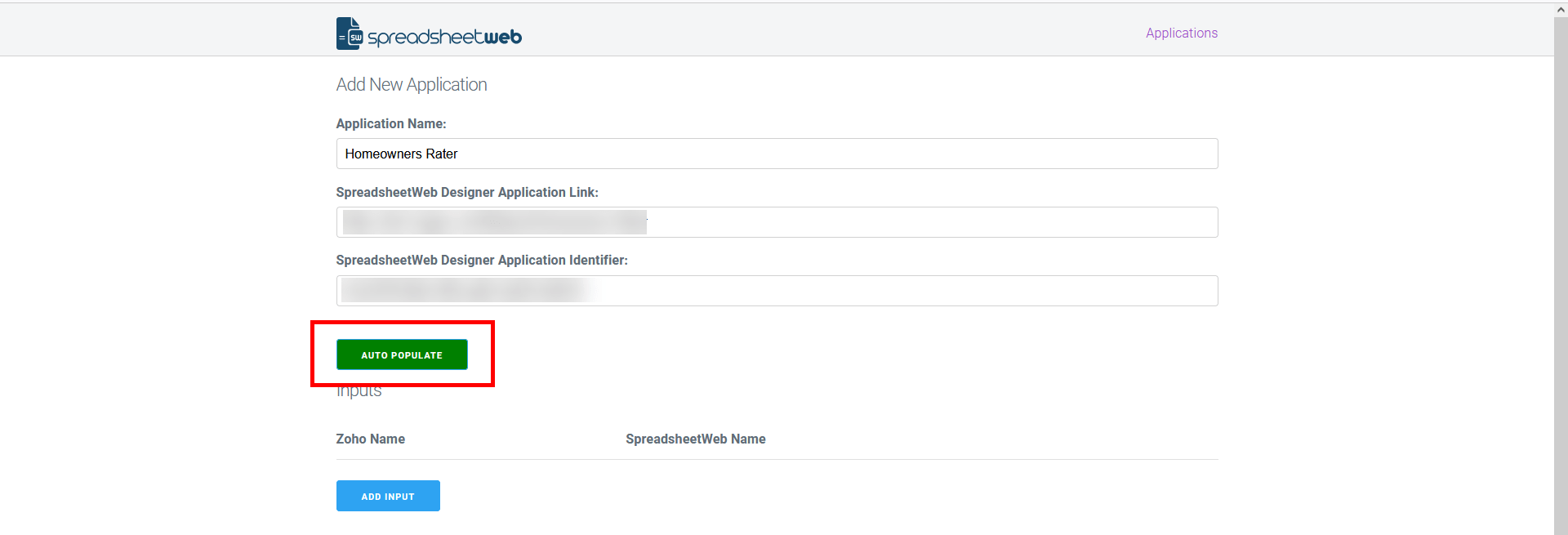
Congratulations! You have just created your first application. Now, all you need to do is to select a contact, open the SpreadsheetWeb view, and press the Run button next to the application name. The system will load the application interface with any preset data. You can change the values, trigger the calculations to get results and use any other feature within the application, such as export to PDF or email notifications.
3. How to test your Zoho CRM – SpreadsheetWeb integration
If you don’t have a SpreadsheetWeb account, you can still test it from your Zoho CRM account. Make sure to install our integration as described above and follow the steps below:
1. Click the name of a contact and create the following two numeric custom properties in Zoho CRM
– Age
– Total Premium
2. Create a new contact and enter any number between 18-100 for the Age input.
3. Click the SpreadsheetWeb button from the menu. This will load the applications list.
4. Press Add New application.
5. Enter below for application settings. This is a life insurance quoting demo application built on SpreadsheetWeb from an Excel spreadsheet.
Application Name: enter a friendly name
Application Link: https://www2.spreadsheetweb.com/Designer/a/Term-Life-App
Application Identifier: e94e4a83-704e-47f3-a96d-21f9fb9c41cf
6. Press Auto Populate to automatically add inputs and outputs. It will add and connect Age under Inputs and Total Premium under Outputs sections.
7. Hit Save to save the application.
8. Go to SpreadsheetWeb Apps and Run the application.
9. Once the application loads, you confirm that Age input is populated by the custom Age input from Zoho
10. You can change inputs and have the Total Premium recalculated.
11. When done, press Submit button to capture the results received from SpreadsheetWeb.
12. Close the application window and confirm that custom property Total Premium for this contact is updated by the Total Premium calculated by the SpreadsheetWeb application.