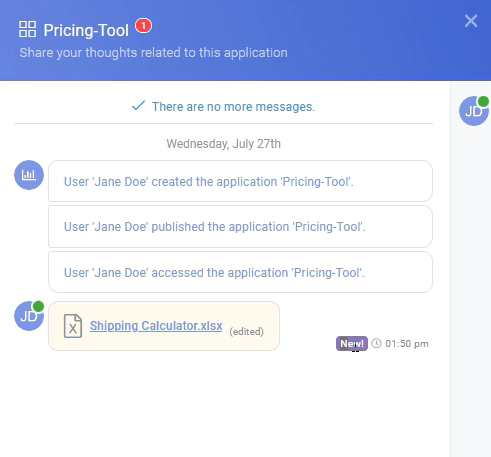-
App Designer
- Creating an Application
- User Interface
- Pages and Navigation
- Database
- Stylesheets
- Custom Actions
- Text Resource (Run-time) Editor
- Queries
- Application
- Scripts
- Names Editor
- Validation Messages
-
- Sections
- Containers
- Textbox
- Checkbox
- Dropdown
- Radio Button
- Calendar
- File Upload
- Input Grids
- Slider
- Content
- Output Grid
- Charts
- Maps
- Gauges
- Button Control
- Show all articles ( 1 ) Collapse Articles
-
SpreadsheetWeb Hub
-
Workspaces
-
Tags
-
Applications
-
Data
-
Users
-
Web Services
-
Integrations
-
- Connecting Quoting Applications to HubSpot
- Connecting an Online Calculator to Salesforce
- Automating E-Signature Collection with Make.com
- Uploading Files to Google Drive with Make.com
- Uploading Files to OneDrive with Make.com
- Connecting monday.com Board to a SpreadsheetWeb Application for Backend Calculations
- Formatting Date, Time, and Numeric Values in Make
-
Dashboards
Application Chat
Application chat can be accessed by users who have access to the application. For application-related conversations users can use application chat. To open the application chat, go to Applications page and click on the chat button located under Actions column.

Chat window will open on the right side of the screen.

From the chat window users can view application history. This makes it easier for users to view the changes and updates made to the application. Users can send messages and comments to each other from the chat window. Users can also share files through the chat window. Any chat messages or files can be edited or deleted anytime.

When a user sends a message, other users will be able to see it from their “Applications” page with a notification of unread messages next to the chat icon of the application that the message was sent.

They can read unread messages and join the conversation by clicking on the chat icon.